Siemens push buttons description
Description of the ARROW, SELECT, INPUT, INSERT, ALLARM CANCEL and GROUP CHANNEL buttons.
INSIGHT
As we have seen, the control is navigated using the Siemens push buttons on the keyboard and the horizontal and vertical softkeys.
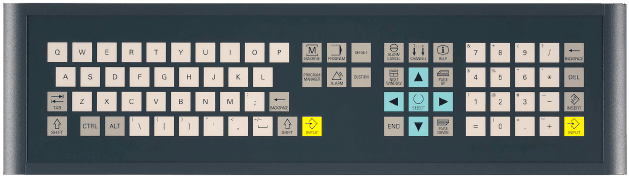
Horizontal softkeys are the software buttons located in the bottom bar of the screen; the vertical softkeys are located in the bar to the right of the screen.
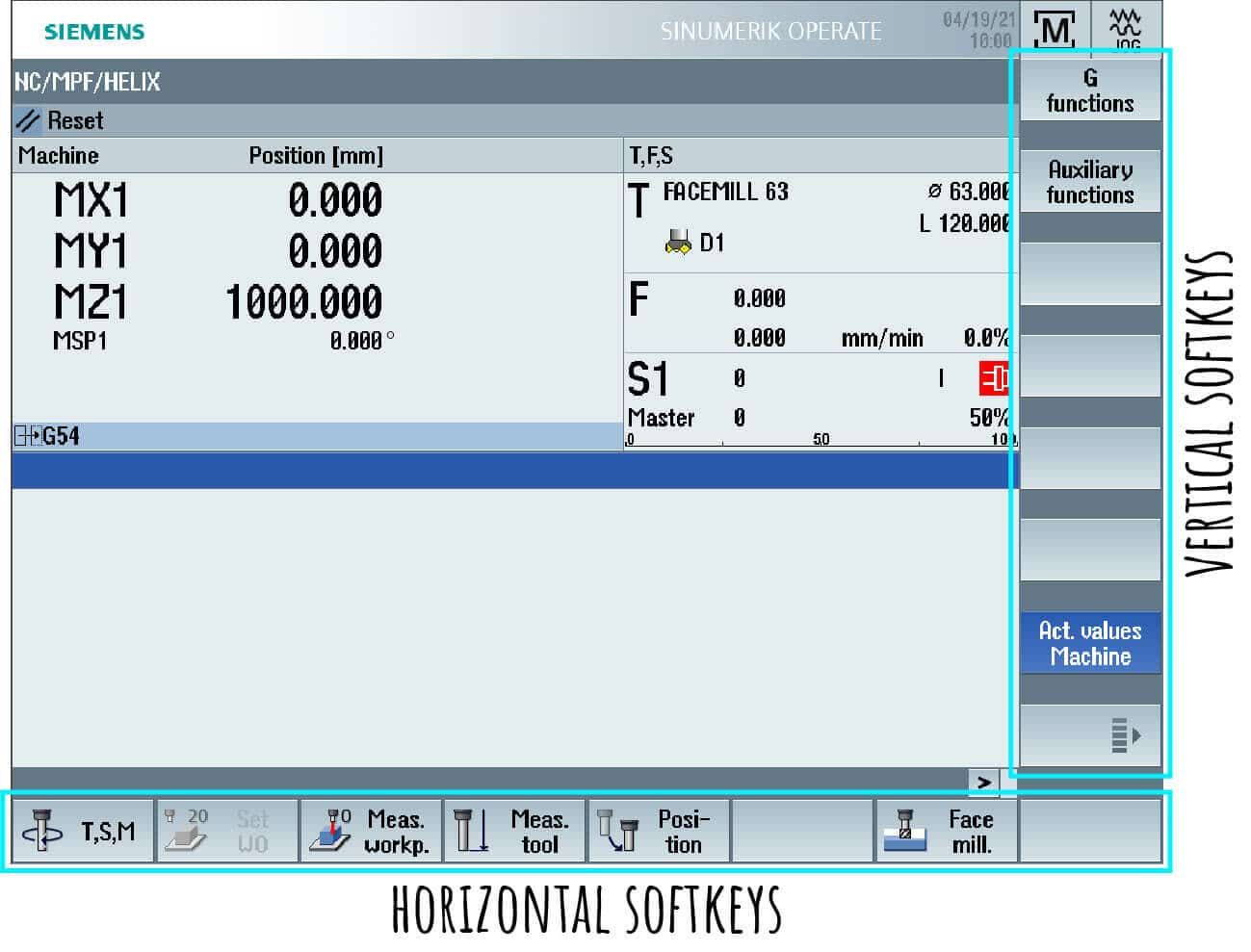
As regards the SPECIFIC buttons of the SIEMENS control that make up the SIEMENS keyboard, they are those that I highlight in the photo below. The others correspond to the classic buttons that we could find in a normal computer keyboard.
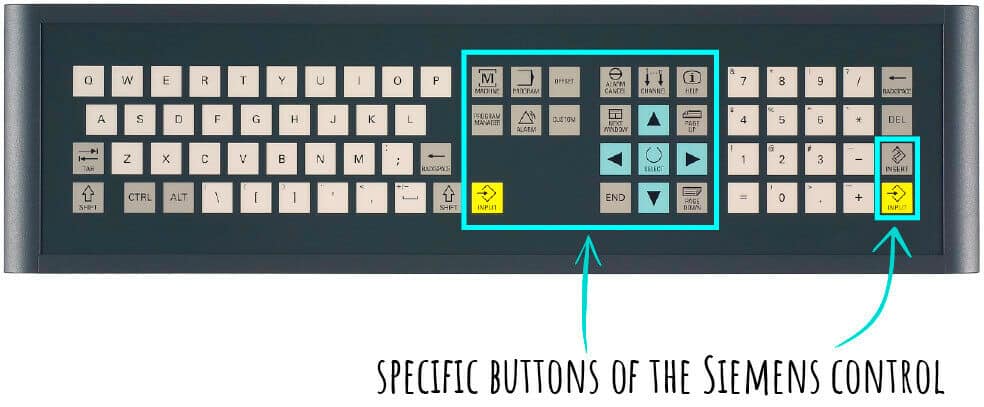

|
Calls up the “Machine” operating area in which the machine status is displayed. |

|
Call up the “Program” operating area to edit and display the last edited program. |

|
Calls up the “Parameters” operating area to display or modify tool parameters, origins, R parameters and GUD/LUD variables. |

|
Calls up the “Program Manager” operating area to manage files and programs. |

|
Calls up the “Diagnostics” operating area to manage and display messages and alarms. |

|
Deletes alarms and messages marked with this symbol. |

|
In the case of multiple channels, switch between them. |

|
Calls up the context-related online help for the selected window. |

|
In selection lists and selection fields, continues between several predefined possibilities.
Activates the check box. In the Program Manager and program editor, select a program block or program. |
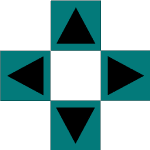
|
They correspond to the arrows on a keyboard. The right and left arrows open and close programs and cycles. |

|
Opens the editing field in input mode. By pressing the button again and exiting the field, all inputs are cancelled.
Opens a selection field and displays the selection possibilities. Inserts a blank line for the G-code in the machining step program. In the double-editor or multichannel display switches from editing mode to operating mode. Press the key again to return to editing mode. |

|
Ends the entering of a value in the input field.
Opens a directory or program. Inserts an empty program block when the cursor is positioned at the end of a program block. Inserts a character to mark a new line and the program block is split into 2 parts. In G-code inserts a new line after the program block. In the SHOPTURN/SHOPMILL program inserts a new line for a G-code entry. In the double-editor or multichannel display switches from editing mode to operating mode. Press the key again to return to editing mode. |