Siemens operator panel description
Description of the Siemens panel and description of the navigation functions MENU SELECT, touch screens guide
INSIGHT
Siemens operator panel description – TOUCH SCREEN VERSION
As mentioned in the video lesson about the Siemens operator panel, with the latest SIEMENS versions it is possible to have a touch screen. Obviously it will also depend on the machine manufacturer who may offer it as an option. In case you are operating on a machine with a touch screen you will use a lot the MENU SELECT button which is located in the top right corner as shown in the video lesson.
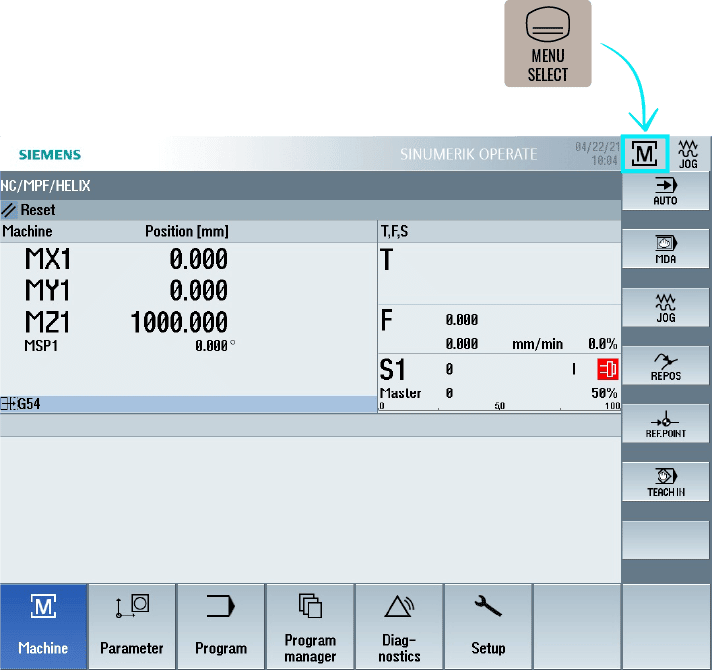
Also for the touch, or to be precise multi-touch, versions, I report the functionality of gestures:
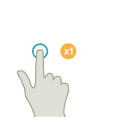
|
Tap
● Selecting windows |
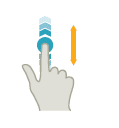
|
1-finger vertical scrolling (flick)
● Scrolling through lists (e.g. programs, tools, work zero offset) |
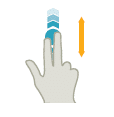
|
2-finger vertical scrolling (flick)
● Page-by-page scrolling in lists (e.g. NPV) |
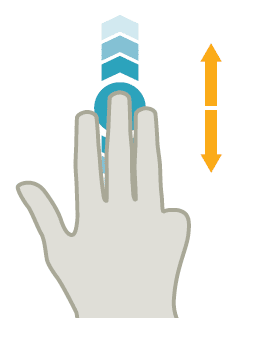
|
3-finger vertical scrolling (flick)
●Scrolling at the beginning or end of lists |
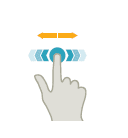
|
1-finger horizontal scrolling (flick)
● Scrolling in lists with several columns |
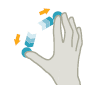
|
Zooming in (spread)
●Zoom in on graphical content (e.g. simulation, view for mould construction) |
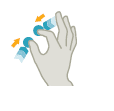
|
Zooming out (pinch)
● Zoom out on graphical content (e.g. simulation, view for mould construction) |
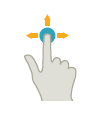
|
1-finger movement (pan)
● Moving graphic content (e.g. simulation, view for mould construction) |
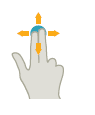
|
2-finger movement (pan)
● Rotation of graphical content (e.g. simulation, view for mould construction) |

|
Tap and pressure
● Opening an object for editing purposes (e.g. NC block) |
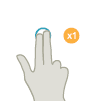
|
2-finger touch (tap)
● Calling up a context menu (e.g. copy, insert) |
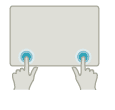
|
Tap with the 2 index fingers
● Simultaneous touch with the two index fingers in the right and left corner to open the TCU menu. |
Most touch gestures correspond to the functions of any other touch device. You will mainly use the functions associated with the simulation screen; all view rotations performed with the touch of a finger to move the view and zoom functions performed with the opening or closing of two fingers.