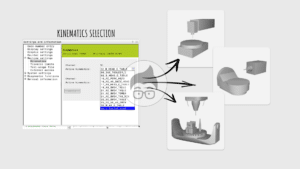Functions that make operation and programming quicker and easier
We all understand the value of time on operations performed on the machine: costs increase and consequently we try to compensate on production time. We always focus on the actual production time, which has the greatest impact on the duration of a machining operation. In this article I would like to focus on those small actions and gestures that can speed up operation on the machine, or at least make it more comfortable and easier. We are talking about some shortcut keys and some configurations of the Fagor 8065T control that I think are convenient and useful to know in order to reduce programming times on board the machine.
The Fagor 8065 is a control that we could define as “user-friendly” from this point of view; the Fagor developers have really thought about the user with configurations that no other NC builder allows.
Let’s take a look at some of the functions that I think are worth investigating, and all the information I will provide in this article will be valid for both Fagor 8065 T series and M series, so both turning and milling.
Cycle menu configuration
Anyone who has ever operated or worked on a machine will know that due to the type of production and habits acquired over time, they will mostly use the same cycles, either out of habit or because their needs are always similar. This is why Fagor has made it possible to quickly add or remove cycles from the cycle selection menu.
To do so is very simple:
STEP1: Select the SOFTKEY of the menu you wish to configure.
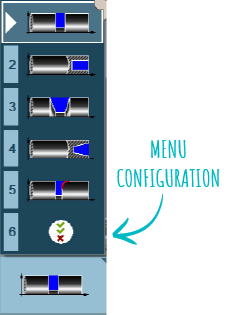
STEP2: This will open the menu with all the cycles associated with it. Only flag the cycles you wish to display for a faster search.
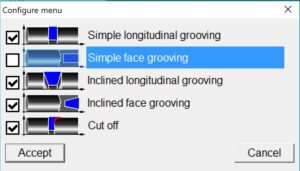
As Fagor programming passes through cycles, showing only the most frequently used cycles in the menus will allow you to reduce Fagor 8065 programming time.
Fagor hotkeys
There are some shortcuts that you need to know and others that simply speed up the process. Some of the shortcuts can be found in the FAGOR menu by clicking on the Fagor icon and then on the “accelerators” entry.
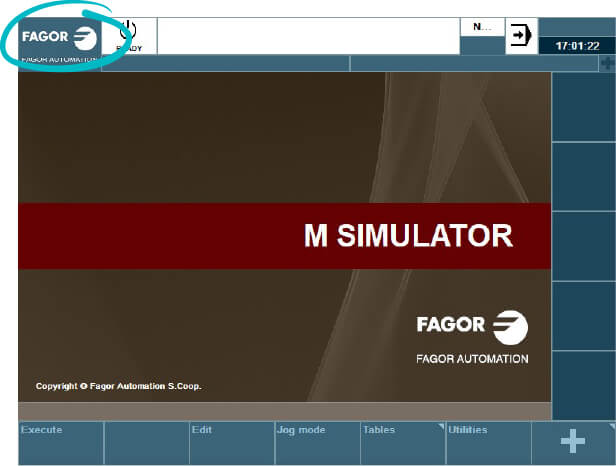
Of the shortcut keys, the most important are contained in this window, which can also be used directly as a button, so clicking directly on the item will correspond to the key combination shown alongside. For example, if I click on Calculator, the calculator will open, but we usually use the key combination CTRL+K. To remind us think of KALCULATOR with the letter K, I guess it was a fallback since the combination CTRL+C is already used as a function for copying.
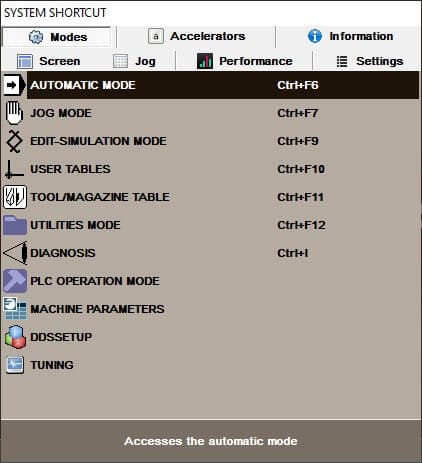
A second key combo, which you will certainly be familiar with if you have also worked a bit on Fagor in the previous 8055 version, is the SHIFT+ESC combo: this combination will switch you from CONVERSATIONAL (self-learning) mode to ISO mode, and vice versa.
The third very useful key combination is CTRL+W, to switch to the Windows screen and minimise the numerical control. The FAGOR 8065 control has been developed on a Windows platform with all the advantages associated with it. Obviously, with due care, it will still be possible to execute applications in a Windows environment and therefore it will be necessary to quickly minimise the numerical control screen.
If you click on the Information tab, you will see the menu for messages and information in general.
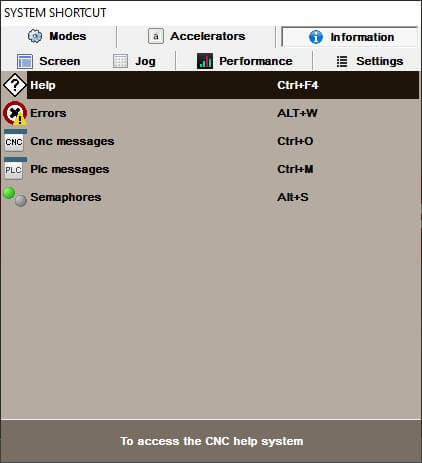
Here we find key combinations for enlarging for example the message or error window.
Lastly, and still on the subject of shortcuts, here are the combinations in the editor environment, i.e. all those combinations that can be useful when editing programs in order to reduce programming times. Some of these are the classic Windows combinations, so they will also be easy to remember, while others are a little more specific to the Fagor control.
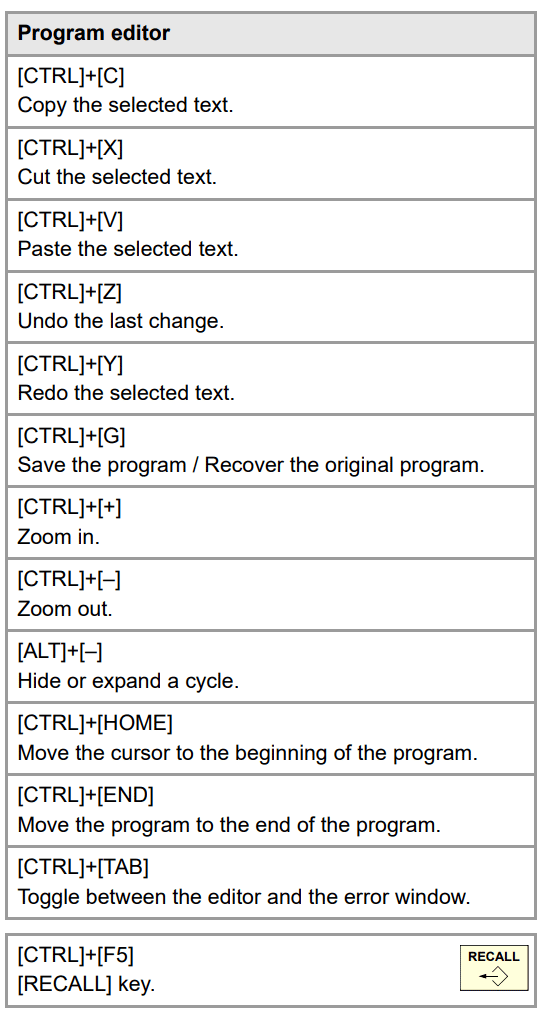
Configuration with hotkeys
In this last part I would like to talk about key combinations that allow you to configure certain aspects of the CNC with hotkeys. I found myself in a few situations where I was annoyed by the use of the mousepad, because every time I touched it the mouse moved. So I went looking for functions to enable or disable the mousepad, certain that Fagor had thought of it; I found the following shortcuts which I’m going to post here and which might be useful to you.
The first one allows you to enable and disable the mousepad whenever you want with the same key combination. The second one is for deactivating the sound of the keys, a request that some people have made to me. In my opinion, the sound is pleasant and useful, but this is subjective, in my case because it confirms that I have pressed a key.
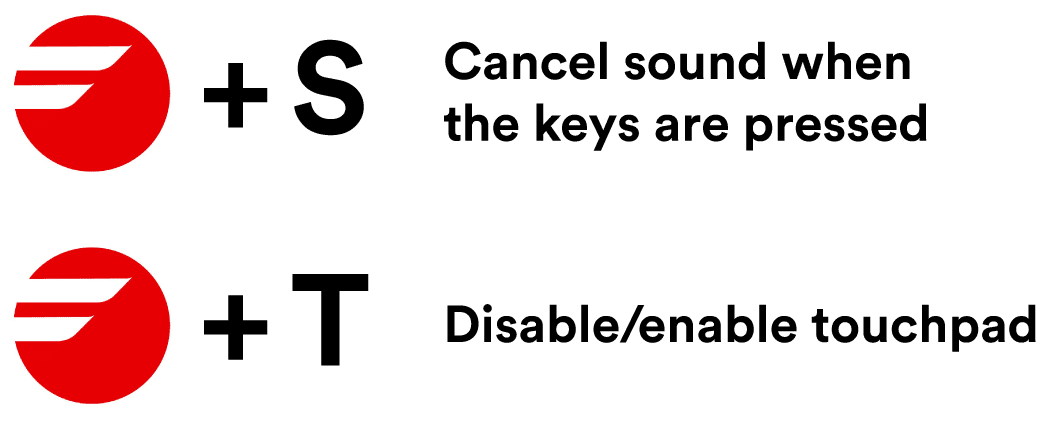
From what you have seen with these small details you will have understood that sometimes there are tools to make our activities easier and quicker. You just need to take the time to experiment and above all never stop being curious!