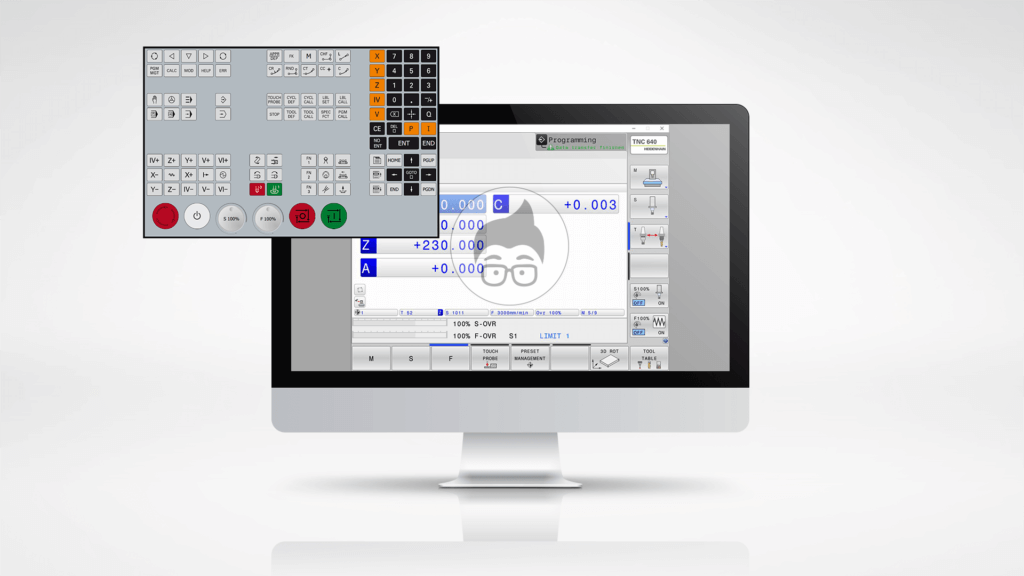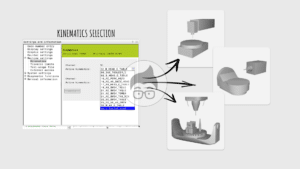A useful tool for anyone wishing to learn Heidenhain programming is the Heidenhain simulator. For those who have purchased our online CNC courses on Heidenhain programming, it is an almost indispensable requirement. Only by trying it out yourself and practising a lot will you be able to achieve maximum results.
In this article we will provide the necessary instructions for downloading, installing and configuring the Heidenhain simulator.
Before we go any further, let’s answer a question that many of you may be asking: for which version of the Heidenhain control can the simulator be installed? Is it free?
Heidenhain simulator: general features
Let’s start by saying that the simulator that can be downloaded from the Heidenhain website is free of charge, but the free version has a limit on the maximum number of editable blocks of 100. The program can be saved and downloaded, but the maximum number of blocks is still limited. Obviously, if you purchase the licence from Heidenhain, you will have the version without limitation.
The version for which the simulator is available is the iTNC530, iTNC620 and iTNC640. In this article we will show you how to download the software and install it, and the choice of which version to install will depend on which file you select on the Heidenhain page. For those who have purchased the Heidenhain Basic Programming Course, we recommend installing the iTNC640 version so that you have the same software as the teacher. For the Heidenhain iTNC640 version and the latest versions of the iTNC530 there will be two versions on the Heidenhain website: “Programming station” and “Virtual box”.
The main difference is the operating system on which the software works: both versions are Windows compatible, but in the virtual box version a virtual machine is created with the Linux operating system exactly as it is on the machine tool. Unfortunately, some PCs do not allow the installation of virtual machines, which must be enabled through the BIOS menu of your PC. For this reason, we recommend installing the “Programming Station” version as shown below.
Installing the simulator
First go to the Heidenhain software download page.
https://www.heidenhain.com/service/downloads/software
Click on the link above to open the following page:
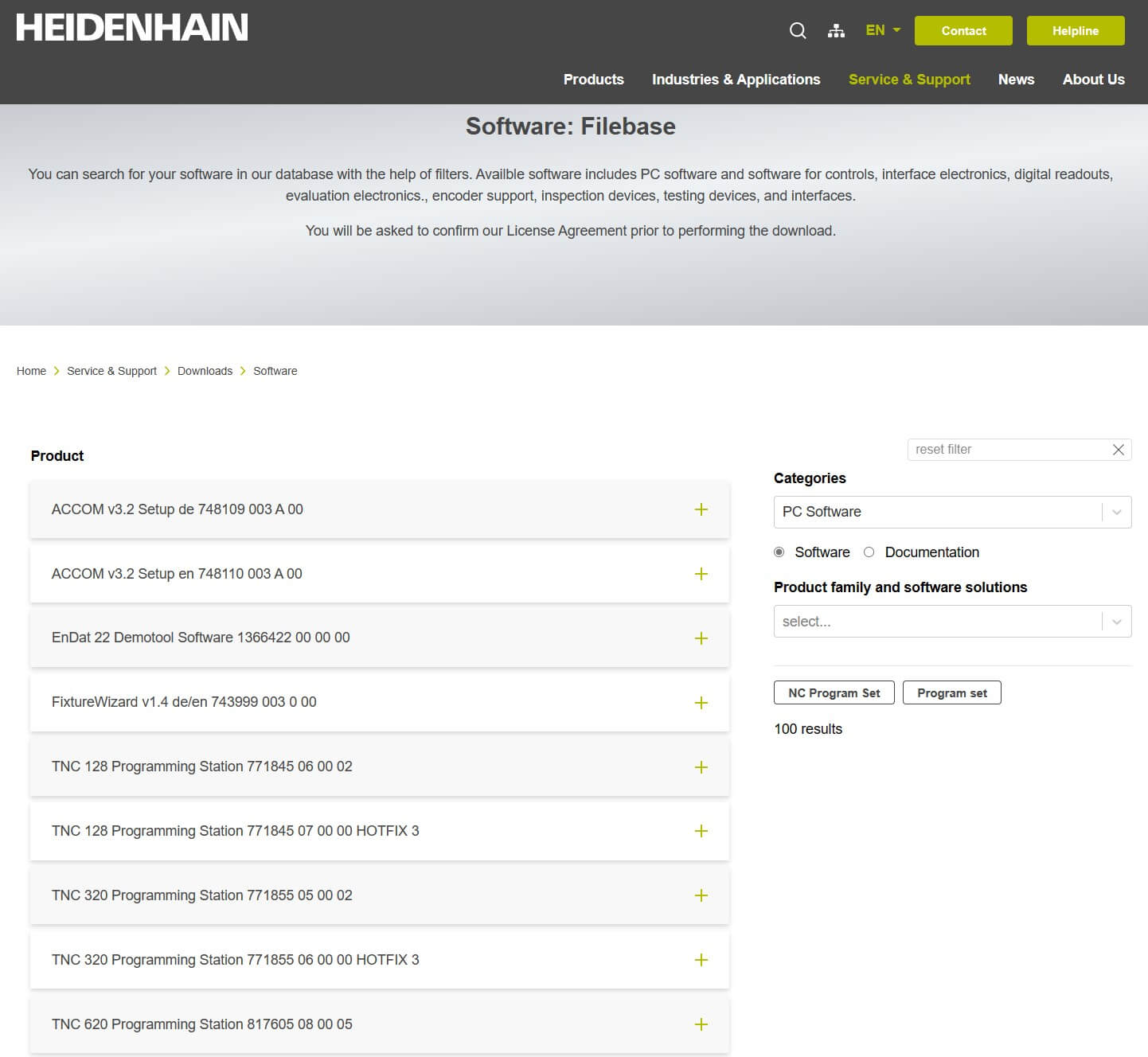
In the “Categories” field you will have to select PC Software and in “Product family and software solutions” Programming Station Archive. You will now be presented with the list of .zip files in the “Product”. Choose the latest software version or the one that comes closest to the one on your CNC machine.
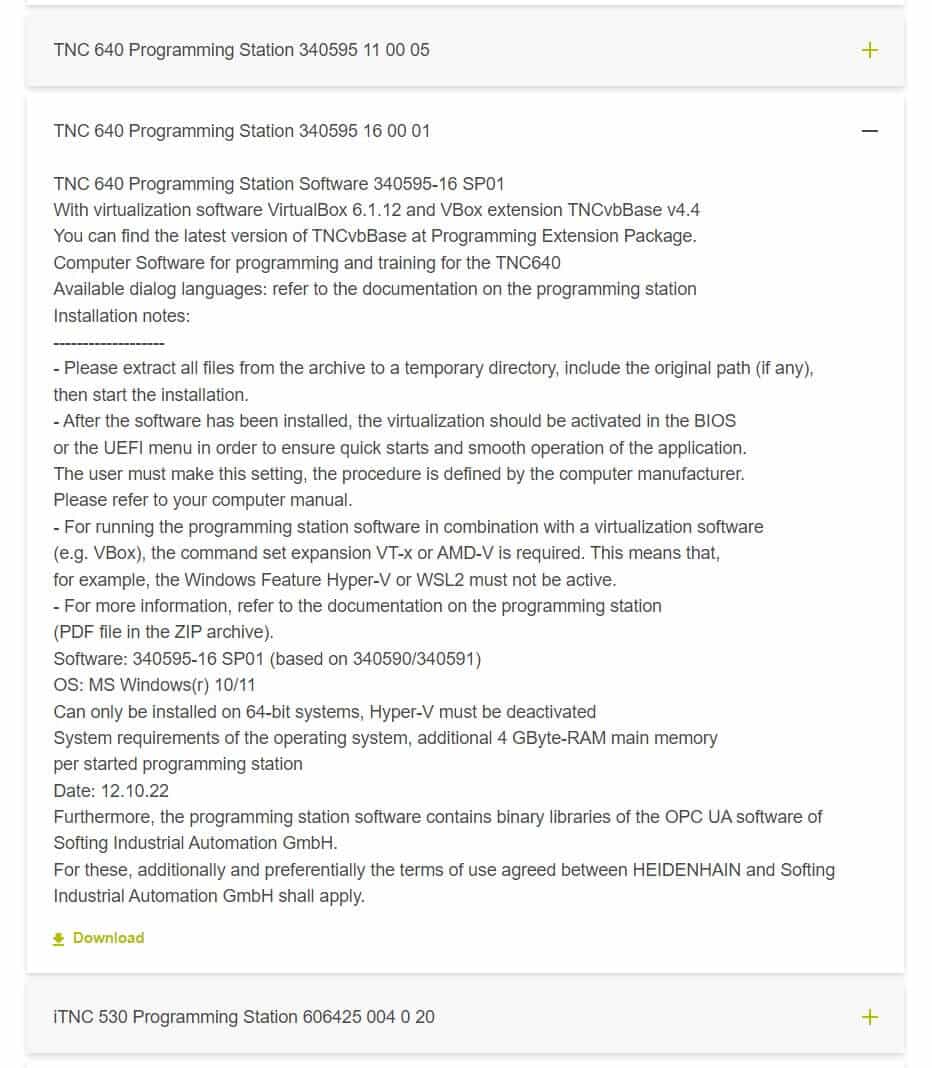
Now check the required features and click on Download.
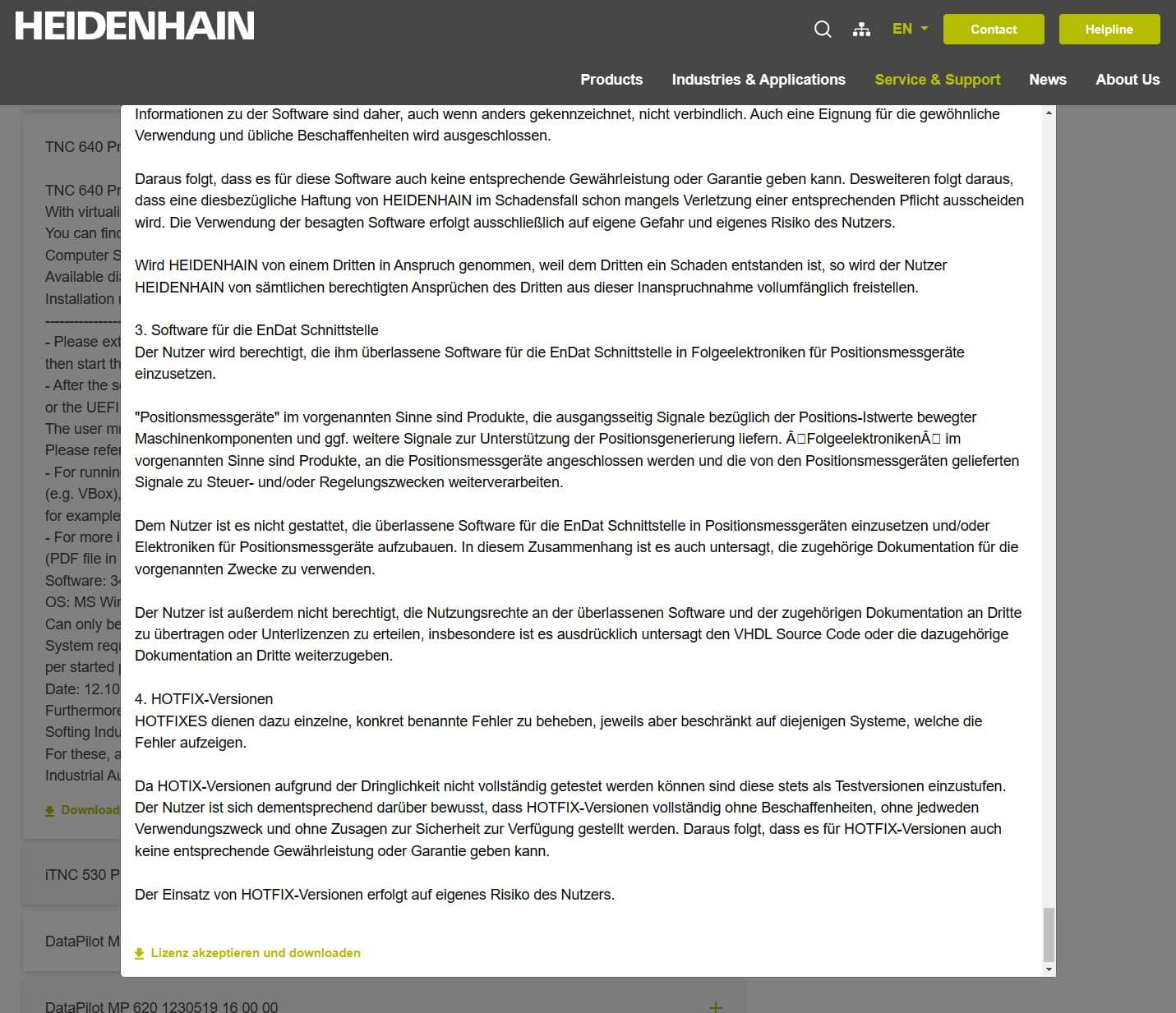
After clicking on Download, a popup with the Heidenhain simulator licence agreement will appear. Scroll to the bottom and press the green button on the left to start downloading the simulator.
Now you can download your HEIDENHAIN Programming Station!
Once you have downloaded the .zip file, all you have to do is extract it and run the exe-file “setup.exe”.
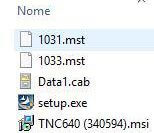
The installation will start. During the installation phases you will be given the choice between English and German.

Always during the installation it will also be possible to choose which type of setup you prefer. I recommend indicating COMPLETE.
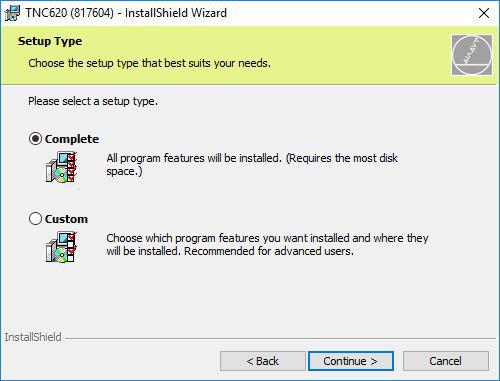
After completing the preliminary operations, press INSTALL.
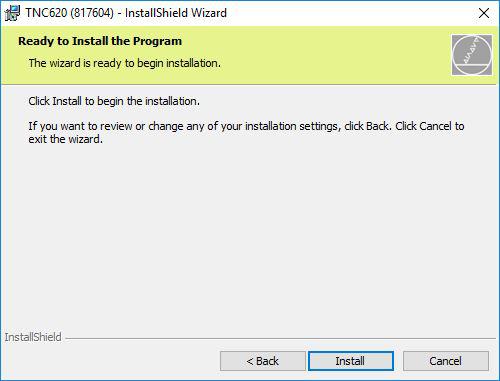
At the end of the installation of the Heidenhain simulator you will have the icon of your new software on your desktop.
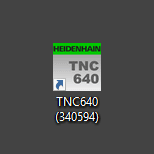
Double-click on the icon and start the Heidenhain simulator.
After starting up, you will be presented with this page informing you that the software is a demo version and limited to 100 lines of program for which you are not entitled to maintenance by Heidenhain.
Click OK.
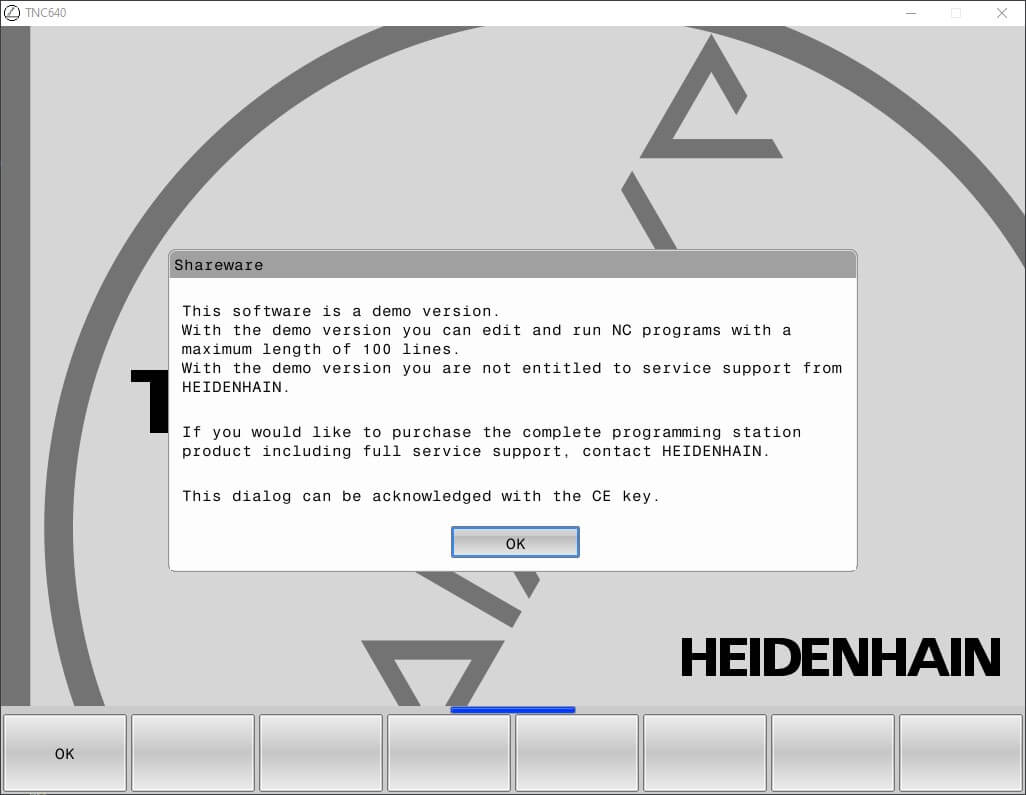
You will then be presented with this page, and on the right-hand side the keyboard with the commands.
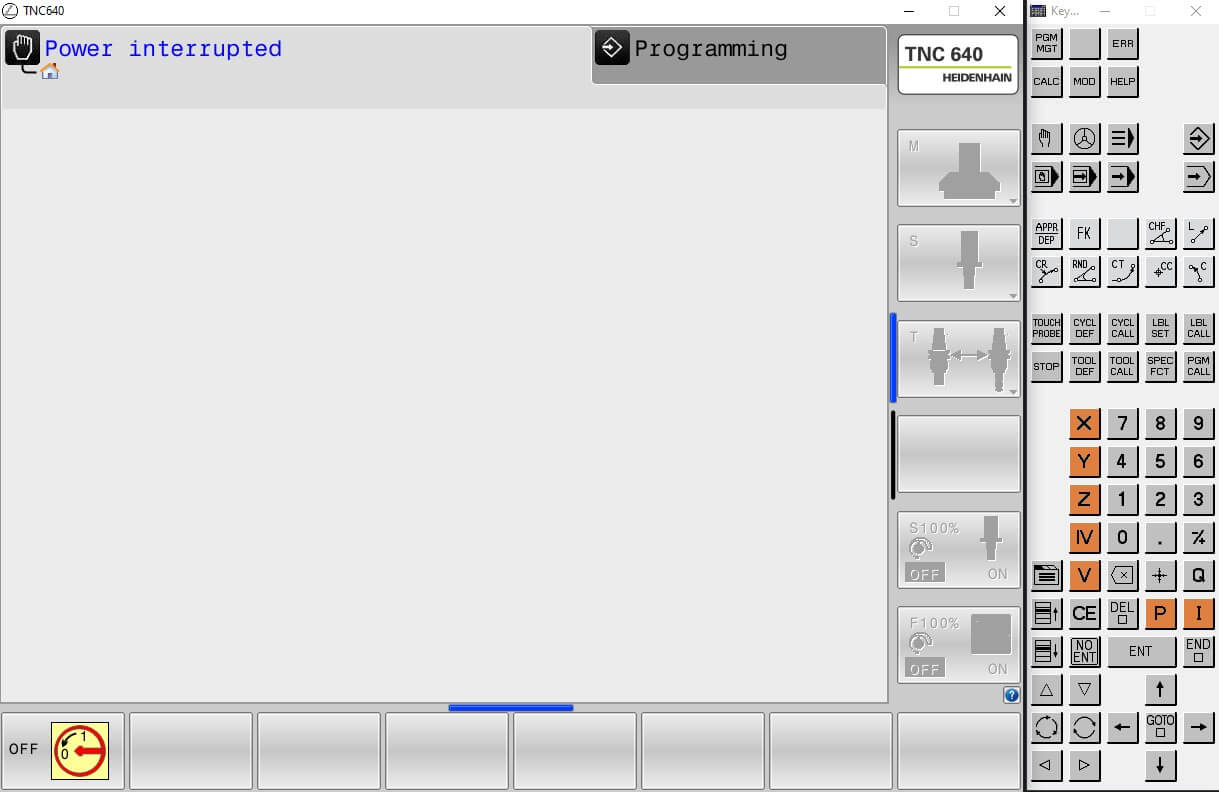
For language and resolution configuration, read the article iTNC640 Simulator Configuration.
Congratulations, now that you have installed the Heidenhain simulator, you can program from your PC just like on a real CNC machine!